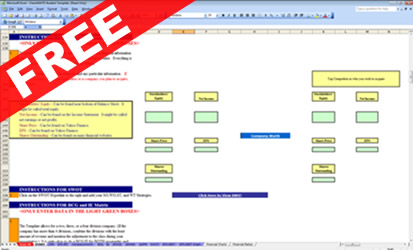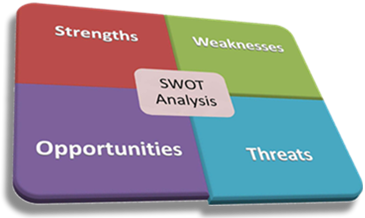The Free Excel Student Template should save you considerable time and allow for your presentation to be more professional. Do not mistake this Template for doing all of the work. Your assignment is to analyze the firm’s strategic situation and present recommendations for the next three years as well as financial analyses to support your conclusions. You will still need to do the research and enter key internal and external information into the Template.
The Template does not gather or prioritize information. It does however assimilate information you enter in a professional way and also performs many calculations for you once that critical information is entered. Best of luck, with your project.
(Copyright 2018)
Please review the Template instructions below. For your convenience, the instructions are also included in the Template itself.
Template Instructions
1. Read all instructions on the Template for detailed advice and tips.
2. To get your matrices and charts into Excel or Power Point, highlight them and then copy and paste special into Word or Power Point. If you don’t use paste special then the spacing will not work properly.
3. Paste special will give you several options simply use the one that you prefer. I prefer one of the “picture” options.
4. The advantages of using the “paste link” option are as you change the data in Excel it will change in your Word or Power Point file provided both are open. This is a nice feature as if you decide to change some data in Excel, you don’t have to paste special everything back over into Power Point or Word.
5. The advantage of just using “paste” option is your file is not linked to Excel. If something were to happen with Excel or MS Office wants to be temperamental on the day of your presentation, and you had checked the “paste link” option, then your data will not show on Word or Power Point. Using the “paste link” option, Excel must “travel” with your Power Point or Word file to supply it the data. I find the advantages of the “paste link” option are offset by the disadvantages as it is rather quick to simply delete and repaste the updated material.
6. You may also use a program called Jing, found at http://www.techsmith.com/jing.html to copy the matrices and save as jpeg files for later entry into Power Point. The program is free. I simply prefer the paste special then select jpg or some picture option instead.